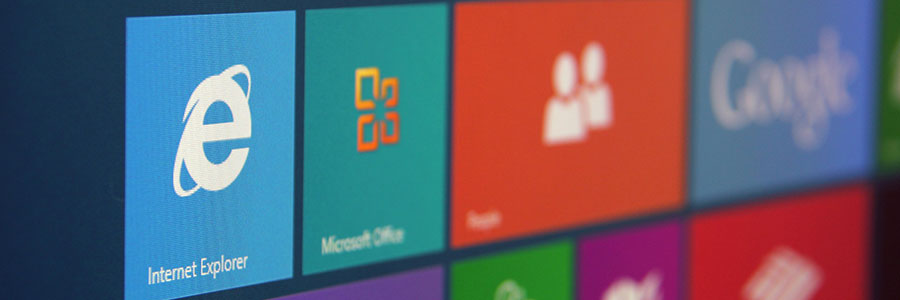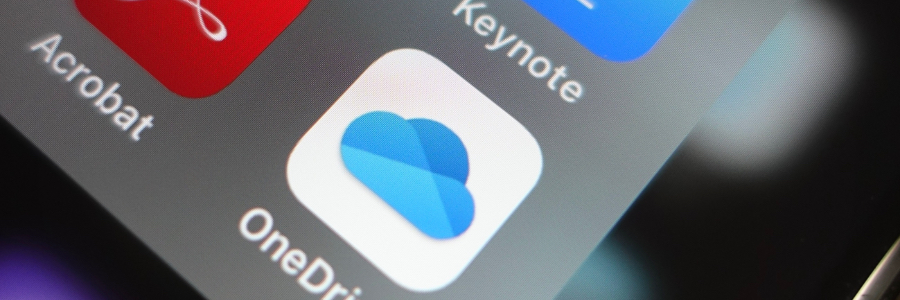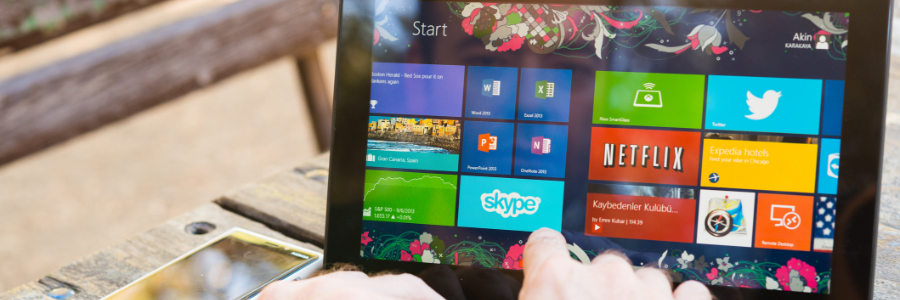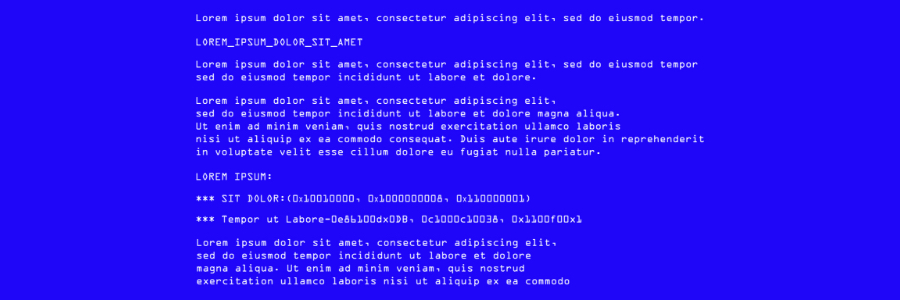New computers are anything but cheap. For this reason, just because your current Windows 10 computer is taking longer than normal to perform simple tasks doesn’t mean it’s time to buy a new one. Here are four tips to speed up your computer without spending a single dime:
Prevent programs from launching at startup
Windows makes certain programs readily available by loading them at startup.
4 Tips to boost your Windows 10 PC’s speed
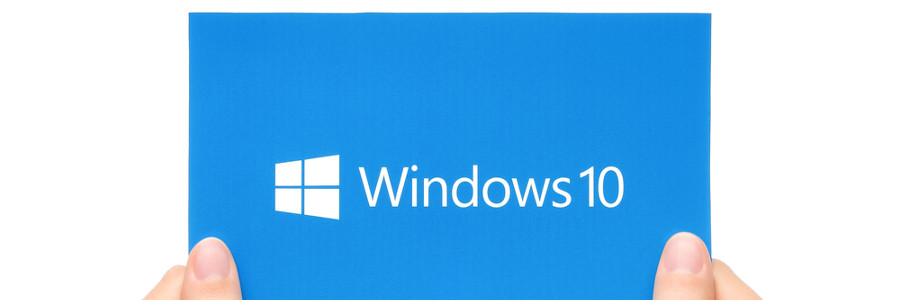
Comparing proprietary and open-source VoIP systems
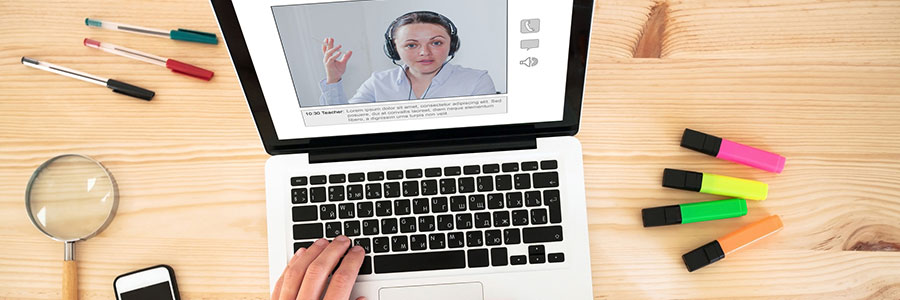
Voice over Internet Protocol (VoIP) has come a long way in helping businesses use digital telephone features with significant cost savings. The challenge for small- and medium-sized businesses is knowing where to begin. Here’s a list of pros and cons to help you decide which system is right for you.
A guide to disabling Windows 10’s invasive settings
Empower your business with Microsoft 365
Is Windows 10 blocking the latest update on your PC?
An overview of the May 2020 Windows 10 update
Say goodbye to Office 365 — and hello to Microsoft 365
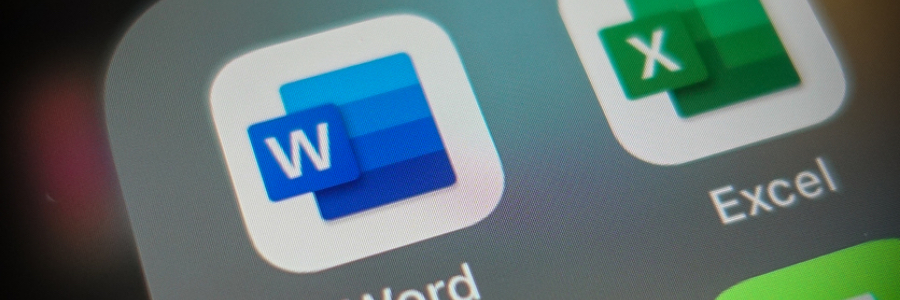
Microsoft recently introduced its new Microsoft 365 (M365) Personal and Family subscriptions, which will replace their Office 365 (O365) Home and Personal plans. The company wants its new bundles to be "the subscription for your life to help you make the most of your time, connect, and protect the ones you love, and to develop and grow.
Another Windows 10 update, another raft of issues
Remote work policy tips for Windows and Office users
Ways to download and install Windows 10
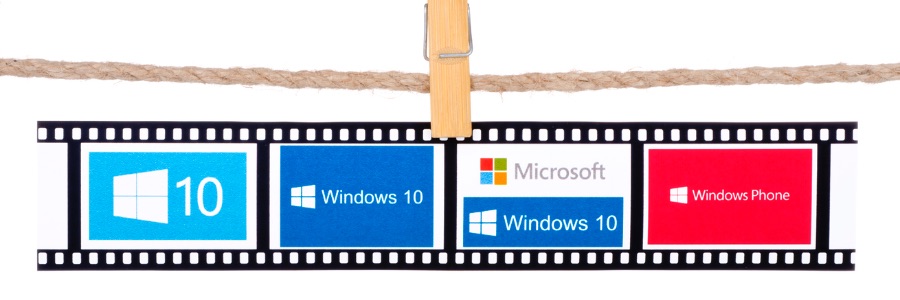
Microsoft is making it easy for any user to download Windows 10 from its website. This is helpful for those who want to burn it to a DVD for future use, upgrade compatible PCs, and install a clean copy. In this post, we will walk you through the different methods of downloading and installing Windows 10.
Method 1: Download Windows 10 from Microsoft’s website
The Media Creation tool makes it easy for you to download the Windows 10 ISO file for future use, or for saving to a DVD or USB flash drive as an installer.